Using Google Analytics For Beginner Bloggers – Quick Tutorial
Hey buddy, if you’ve launched your blog and already done your home work in filling your blog with keyword focused contents, you need Google Analytics to track your visitors.
I’ve been teaching every interested mind how to blog from scratch for a while now and I think tracking your blog visitors is one of the key things you should know how to do.

Thanks to the great Google, their sophisticated tool can help you measure your traffic performance, the sources, impressions, behavior and more.
But, let’s take it from the very beginning. Wouldn’t you like that?
What Is Google Analytics – Is It Free?
Good question. Google Analytics is a freemium web analytics service offered by Google that tracks and reports website traffic. Google launched the service in November 2005.
As a blogger, you need to master very important online skills; 6 important digital marketing strategies, content creation tips, copy-writing and how to generate website traffic.
So, if you generate traffic by researching using the Google keyword tool, wouldn’t it be great if you track your site traffic? I’m sure the question is already coming up in your mind – what are the importance of Google analytics for your blog? Let’s answer that.
Importance of Google Analytics for Your Blog
I’m going to cut it short. Among several other importance, here’s why you should know how to use Google analytics:
- First of all, you can track the number of visits you’re receiving on your blog per hour, per day, per week and per month.
- How long visitors are staying on your site. On average, people stay two and half minutes.
- What pages they’re looking at
- You can even compare their time spent on your blog and pages.
- What words (keywords) they used to find your site
- What part of the country or world they’re coming from
- What percentage is coming from referral sources like social media, Google versus direct input, which would be your URL
- In short, this tool helps you know your visitors because you get a ton of data on this tool.
More interesting part is, it’s completely free for everyone to use. Yes, 2 blogs are created every second which translates into over a hundred thousand blogs per day. Wouldn’t it be nice to measure your blog’s performance?
Now that you’ve understood the importance of Google analytics, let’s talk about how to use this wonderful analytical tool
How to Use Google Analytics Tutorial
There are 2 ways to use the Google analytics tool on your blog:
- Using Google analytics plugin (which I prefer)
- Adding your tracking code to your blog manually.
Whichever you choose, you’ll definitely need to sign up with Google and configure your account.
Using Google Analytics on Your WordPress Blog
You’ve got to follow 3 steps to be able to use Google analytics on your blog
- Sign up for the analytics tool
- Get a tracking code (ID) for your blog and;
- Install the code on your blog with a plugin.
More about these 3 steps below:
How to Sign Up With Google Analytics
This is simple.
Step 1: First you need a gmail account to do this. It may be the email you used when learning how to create a blog or the one used when registering your domain name and hosting your account. Just make sure it’s an email you have access to.
Step 2: Once you have an email, visit Google analytics on this web address: www.google.com/analytics and LOGIN

Once you’ve clicked the SIGN IN button and with your desired email account, Click the sign up button:

Once you do that, you’ll have to fill in some information about your blog.
- Account name: Can be anything
- Website name: Your blog name
- Website address: Your blog URL/address
- Industry/category: Should be relevant to your blog topic
- And of course, the country or zone
Step 3: Once you’ve filled those, you need to tick some RECOMMENDED features.

Once you’ve ticked those boxes, click the blue “Get Tracking ID” Button.
Step 4: Save your your Tracking ID/code: To to this, you need to accept Googles terms and conditions for your country of residence.

AND there you go, you now have your tracking ID.
Google Analytics WordPress Plugin Installation
To be able to track your blog’s traffic, all you need is place this tracking code on your blog and you can enjoy all the benefits of Google analytics.
Visit this link to download Google Analytics Plugin and Install it. If you’re new here, here’s a guide to installing WordPress Plugins.
Once you’ve downloaded and installed it, GO to ‘Settings’ of this newly installed plugin and click the authenticate manually link.
One you’ve saved, You’re SET! Go to google analytics login page and see for yourself how many traffic you’re getting. You’ll see something like this:

Using Google Analytics Dashboard Terms
Did you know you can access and track your blog traffic on the go? Just download the the android or Ios app.
To be able to get the best out of Google analytics tool, you need to understand some terms. These terms are just around the left panel of your analytics dashboard.
Dimensions—A dimension is a descriptive attribute or characteristic of an object that can be given different values. Browser, Exit Page, Screens and Session Duration are all examples of dimensions that appear by default in Google Analytics.
Metrics—Metrics are individual elements of a dimension that can be measured as a sum or a ratio. Screenviews, Pages/Session and Average Session Duration are examples of metrics in Google Analytics.
Sessions—A session is the period of time a user is actively engaged with your website, app, etc., within a date range. All usage data (Screenviews, Events, Ecommerce, etc.) is associated with a session.
Users—Users who have had at least one session within the selected date range. Includes both new and returning users.
Pageviews—Pageviews means the total number of pages viewed. Repeated views of a single page are counted.
Pages/Session—Pages/session (Average Page Depth) is the average number of pages viewed during a session. Repeated views of a single page are counted.
Avg. Session Duration—The average length of a session.
Bounce Rate—Bounce rate is the percentage of single-page visits (i.e., visits in which the person left your site from the entrance page without interacting with the page).
New Sessions—An estimate of the percentage of first-time visits.
Goals—Goals let you measure how often users take or complete specific actions on your website.
Conversions—Conversions are the number of times goals have been completed on your website.
Campaigns—Campaigns (also known as custom campaigns) allow you to add parameters to any URL from your website to collect more information about your referral traffic.
Acquisition—Acquisition is how you acquire users.
Behavior—Behavior data helps you improve your content.
To help you have a grounded knowledge from Google, Here’s a video:
In this video you’ll learn how to navigate the Google Analytics interface and reports, and set up dashboards, shortcuts and more.
Google Analytics Summary
What do you think? I’m sure this beginner guide on Google analytics has given you all you need to setup your analytics account.
So, stop blogging in the dark, use this wonderful and sophisticated tool by Google to track your audience and know where to concentrate your blogging efforts. Read this post by moz for more advance Google analytics tips and tricks


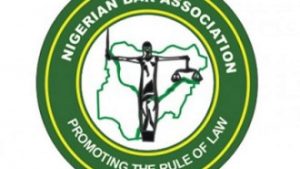


No comments:
Post a Comment